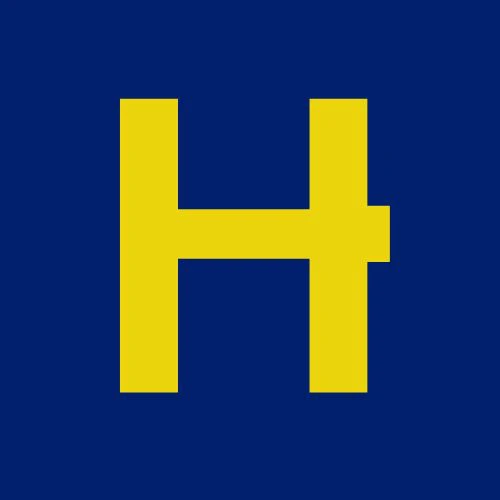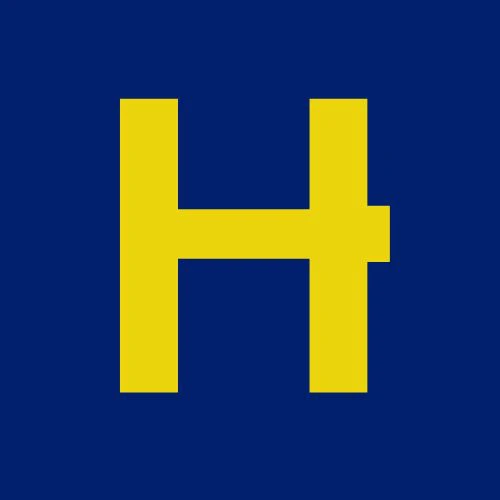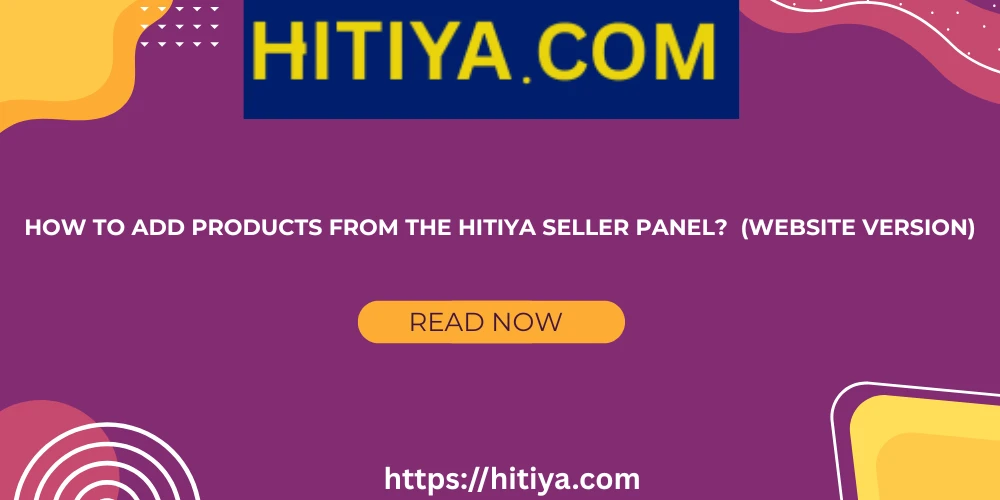If you're a seller on Hitiya and want to sell your products online, your first task is Product Listing. In this guide, we’ll walk you through how to add a product from the Seller Panel in simple language, step-by-step.
🔐 Step 1: Log in to the Seller Panel
First, log in to your Hitiya Seller Panel.
👉 Login Link: https://hitiya.com/vendor/auth/login

📋 Step 2: Open the Left Menu from the Dashboard
After logging in, you’ll land on the dashboard.
Now, look at the left-side menu and click on Product Management.

➕ Step 3: Go to Add New Product
After clicking Product Management,
👉 Click on Add New Product.
You’ll now be redirected to a new page to start entering your product details.

📝 Step 4: Fill in the Required Information
On the new page, you’ll need to enter the following:
🏷️ Product Name
Enter your product name (max 60 characters).
Use catchy and search-friendly words that attract customers.
🔔 Tip: Most buyers purchase based on the product title.
📄 Description
Write a detailed description of your product.
Mention materials used, features, usage, and all relevant info.
🔔 Keep it clear and honest—don’t mislead customers.

⚙️ Step 5: General Setup
🗂️ Select Category
Choosing the correct category is very important.
👉 First, select the Main Category.
👉 Then, choose the Sub Category.
👉 Finally, select the Sub-Sub Category (if available).
⚠️ Wrong category selection may result in rejection or poor sales.
If the right category is missing, contact us and we’ll add it.
🏷️ Select Brand
Choose the correct brand of your product.
If it’s not listed, contact us and we’ll add it.
👉 If your product has no brand, select Other Brands.
📦 Product Type
- If your product is a physical item → Select Physical.
- If it’s downloadable content → Select Digita

- 💰 Step 6: Pricing, Quantity, Discount & Shipping
Go to the Pricing & Others section to configure the following:
🧾 Product SKU
Enter your product code. It helps in barcode scanning and stock management.
Example: SKU12345678
⚖️ Unit
Select your product unit: kg, piece, liter, meter, etc.
🔍 Search Tags
Add keywords customers may use to find your product.
👉 Use commas or press enter to separate tags.
Example: shoes, leather shoes, men's shoes
💲 Unit Price
This is your product’s selling price.
👉 This is what the customer will pay.
📦 Minimum Order Quantity
Set the minimum quantity that customers must order.
👉 If you set it to 2, they cannot order less than 2.
📊 Current Stock Qty
Enter the current stock level.
👉 Customers cannot order more than this.
🎁 Discount Options
If you want to offer discounts:
1️⃣ Flat Discount → Deducts a fixed amount (e.g., Rs. 100 off).
2️⃣ Percentage Discount → Deducts a percentage (e.g., 10% of Rs. 1000 = Rs. 100 off).
🧾 Tax
Add tax amount if applicable. If not, keep it at 0.
Choose whether tax is included or excluded in the price.
🚚 Shipping Cost
Set your product’s delivery price.
👉 This amount will appear during customer checkout.
🔁 Shipping Cost Multiply with Quantity?
If this is enabled:
→ If the shipping cost is Rs. 50 and the customer buys 2 units, they will pay Rs. 100.

🖼️ Step 7: Product Images, Variations, SEO & Final Submit
Once you’ve filled all basic details, it’s time to finalize your product:
🎨 Select Colors
If your product comes in multiple colors, select them here.
👉 Customers can choose their preferred color while ordering.
🧩 Select Attributes
If your product has different prices based on size, RAM, storage, etc., set those here.
Example:
Mobile with 4GB RAM = Rs. 10,000
Mobile with 6GB RAM = Rs. 12,000
👉 Customers will see updated prices based on selected variation.

🖼️ Product Thumbnail
This is the main photo customers see first.
Recommended Size: 500x500 px (JPG or PNG).
👉 Clean, bright, and attractive images only.
📸 Upload Additional Images
Upload more images of your product from different angles and for each color variation if applicable.

🎥 Product Video (Optional)
We only accept YouTube embed links due to storage limitations.
👉 Do not use direct YouTube links.
Example:
https://www.youtube.com/embed/abc123xyz



🌐 SEO Section
This section determines how your product appears on Google.
🏷️ Meta Title
This is the clickable title shown in search engines (max 80 characters).
Example: Stylish Leather Shoes for Men – Comfortable & Durable
📝 Meta Description
Short summary shown below the title in search results (max 140 characters).
Example: High-quality men’s leather shoes, perfect for all occasions. Available in various sizes and colors.
🖼️ Meta Image
Use the same image as the product thumbnail here.

✅ Final Submit
Check everything thoroughly:
- Product name, category, price, stock, images, etc.
Once confirmed,
👉 Click Submit.
Your product will be sent for admin review, and once approved, it will appear live on Hitiya.com.

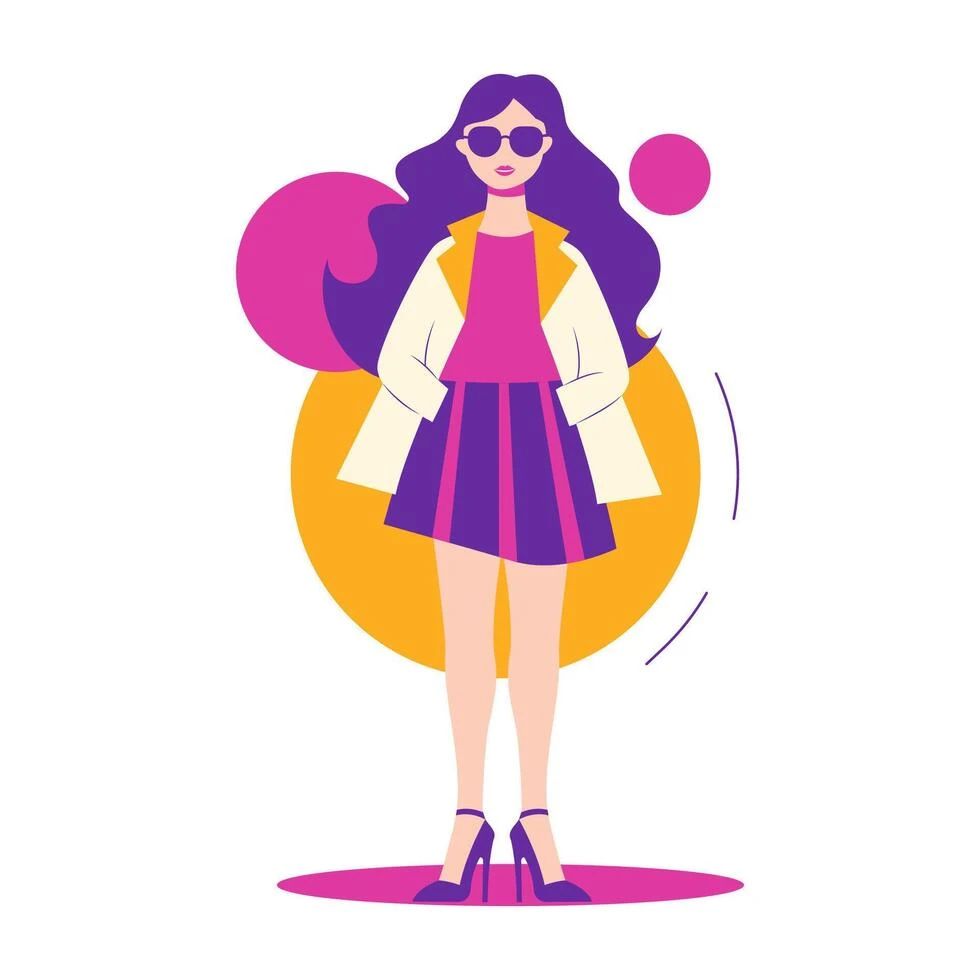 Women's & Girls' Fashion
Women's & Girls' Fashion
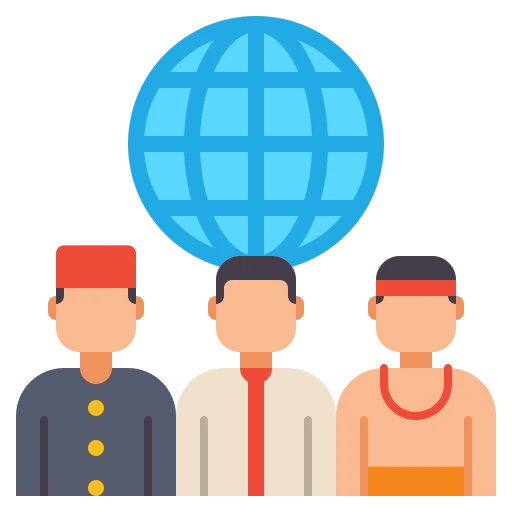 Local & Cultural Products
Local & Cultural Products
 Eco-Friendly & Sustainable Products
Eco-Friendly & Sustainable Products
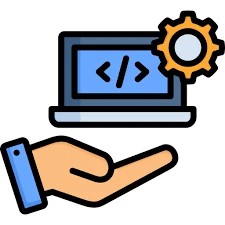 Digital Services & Virtual Goods
Digital Services & Virtual Goods
 Party Supplies
Party Supplies
 Adult Wellness
Adult Wellness
 Automotive
Automotive
 Sports & Outdoors
Sports & Outdoors
 Baby, Kids & Toys
Baby, Kids & Toys