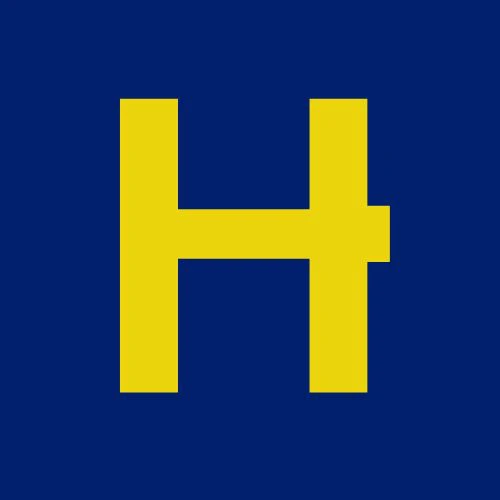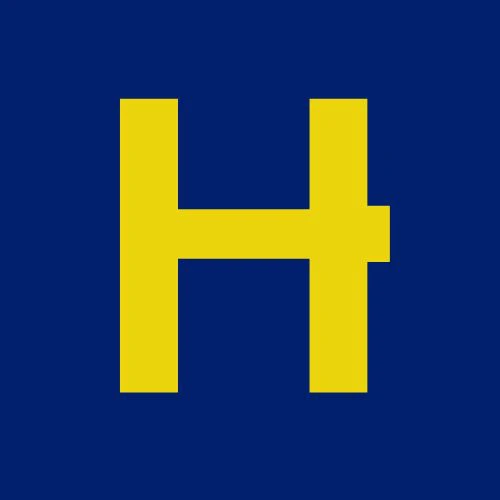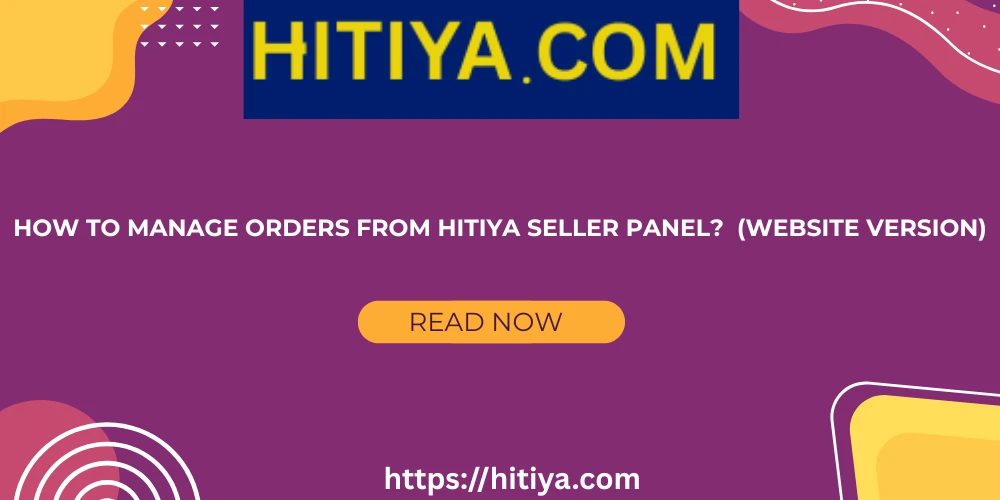-
Categories
-
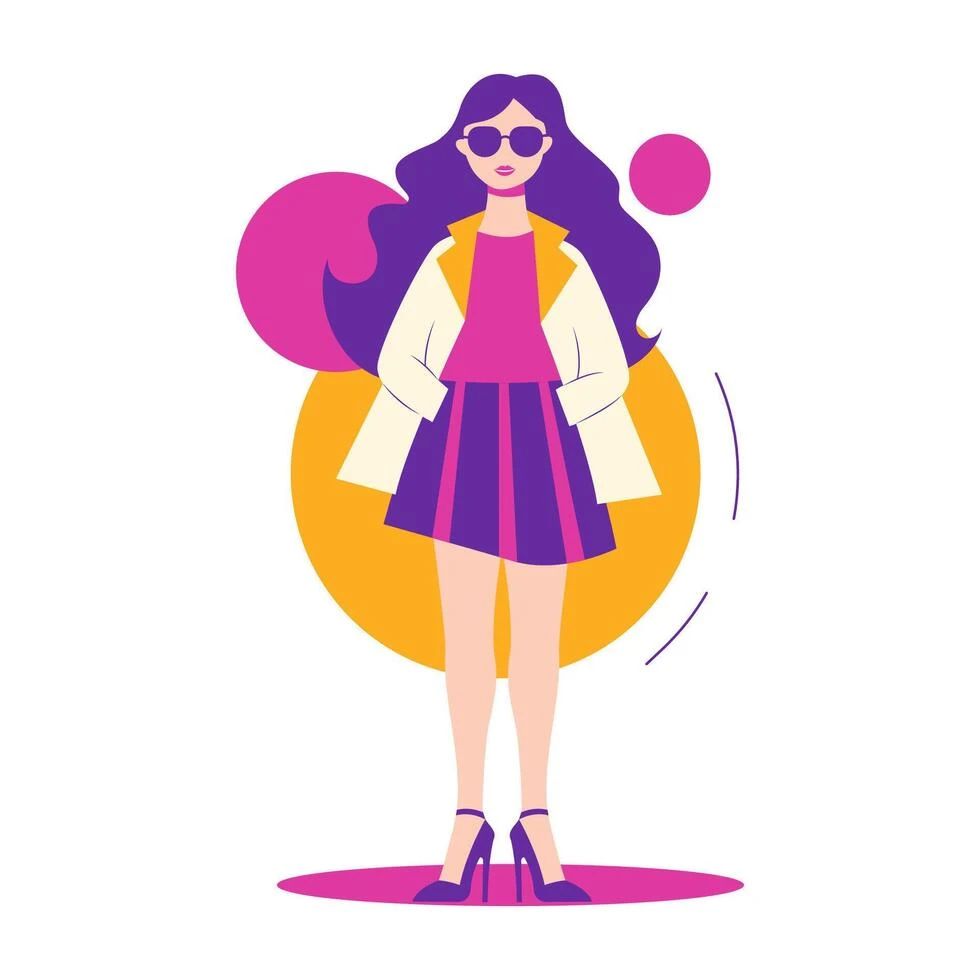 Women's & Girls' Fashion
Women's & Girls' Fashion
-
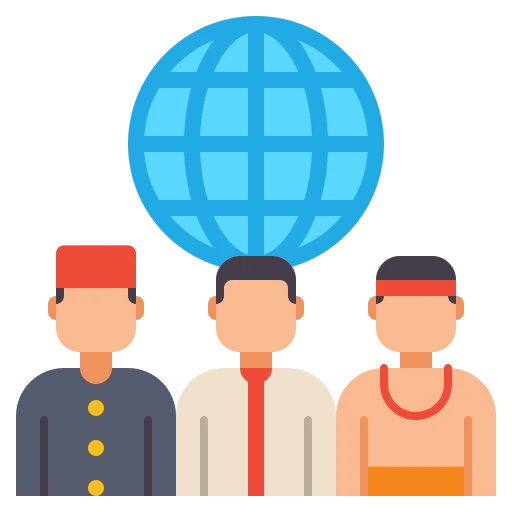 Local & Cultural Products
Local & Cultural Products
-
 Eco-Friendly & Sustainable Products
Eco-Friendly & Sustainable Products
-
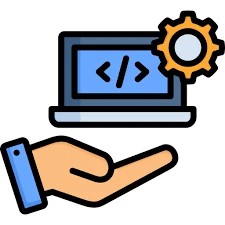 Digital Services & Virtual Goods
Digital Services & Virtual Goods
-
 Party Supplies
Party Supplies
-
 Adult Wellness
Adult Wellness
-
 Automotive
Automotive
-
 Sports & Outdoors
Sports & Outdoors
- Fitness Equipment
-
Sports Gear
- Cricket Equipment
- Gym T-Shirts
- Footballs & Accessories
- Tracksuits
- Badminton & Tennis Gear
- Cycling Accessories
- Sports Shorts
- Arm Sleeves
- Frisbees
- Table Tennis Bats
- Compression Wear
- Other Sports
- Shuttlecocks
- Tennis Balls
- Cones & Markers
- Sports Bras
- Gym Bags
- Ankle Support
- Knee Support
- Table Tennis Balls
- Jersey
- Hydration Packs
- Headbands & Wristbands
- Swim Goggles
- Outdoor & Camping
-
 Baby, Kids & Toys
Baby, Kids & Toys
-
- Home
-
Brand
-
-
( 29 )
-
( 274 )
-
( 39 )
-
-
-
-
-
-
- Discounted products
- All Sellers
- Become a Seller
- Seller login
- Sign in
- Sign up